Photography
How to edit photos with just your Android
Master the art of post-processing to get professional-quality finished images with Android
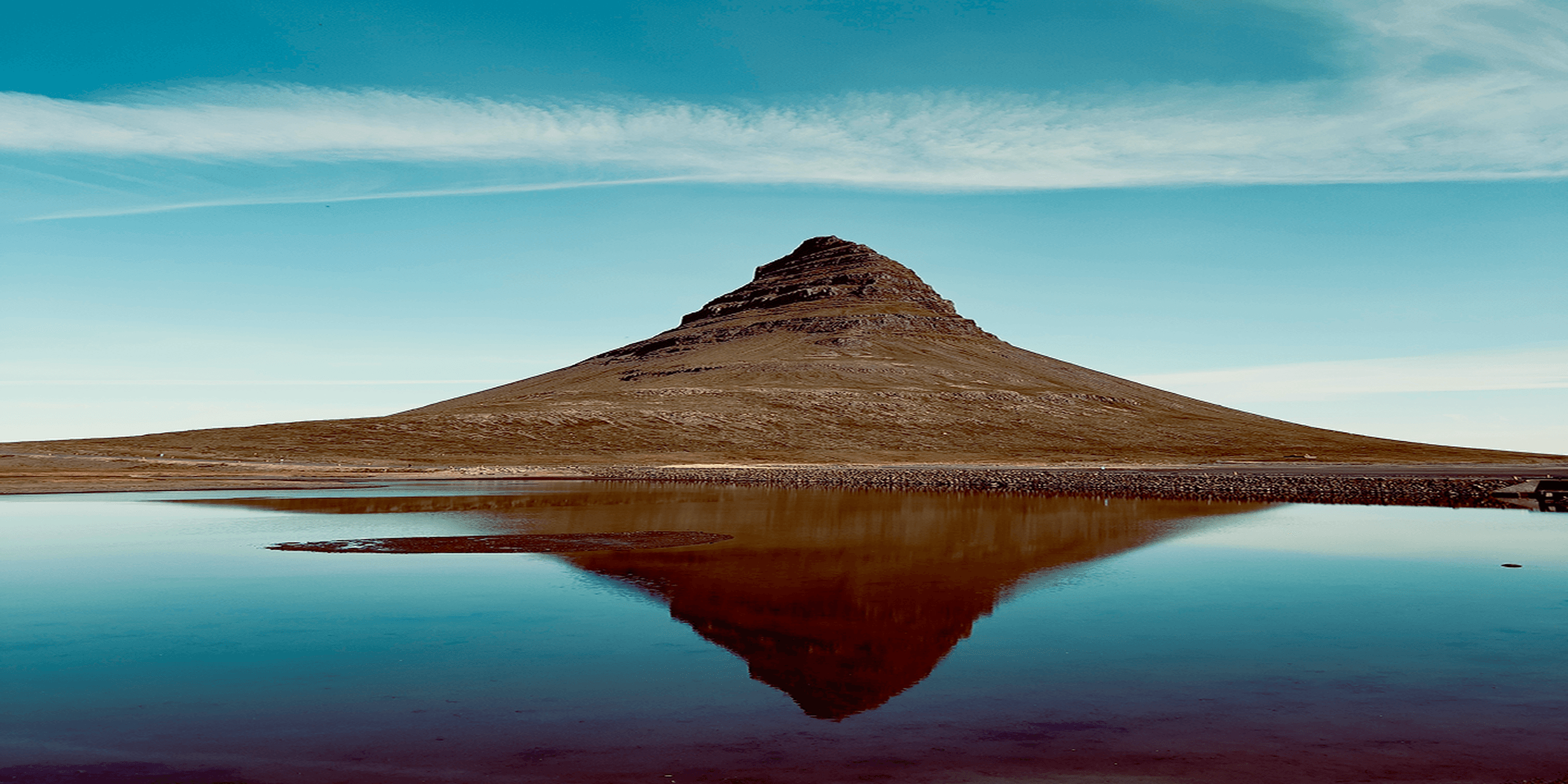

Photography
Master the art of post-processing to get professional-quality finished images with Android
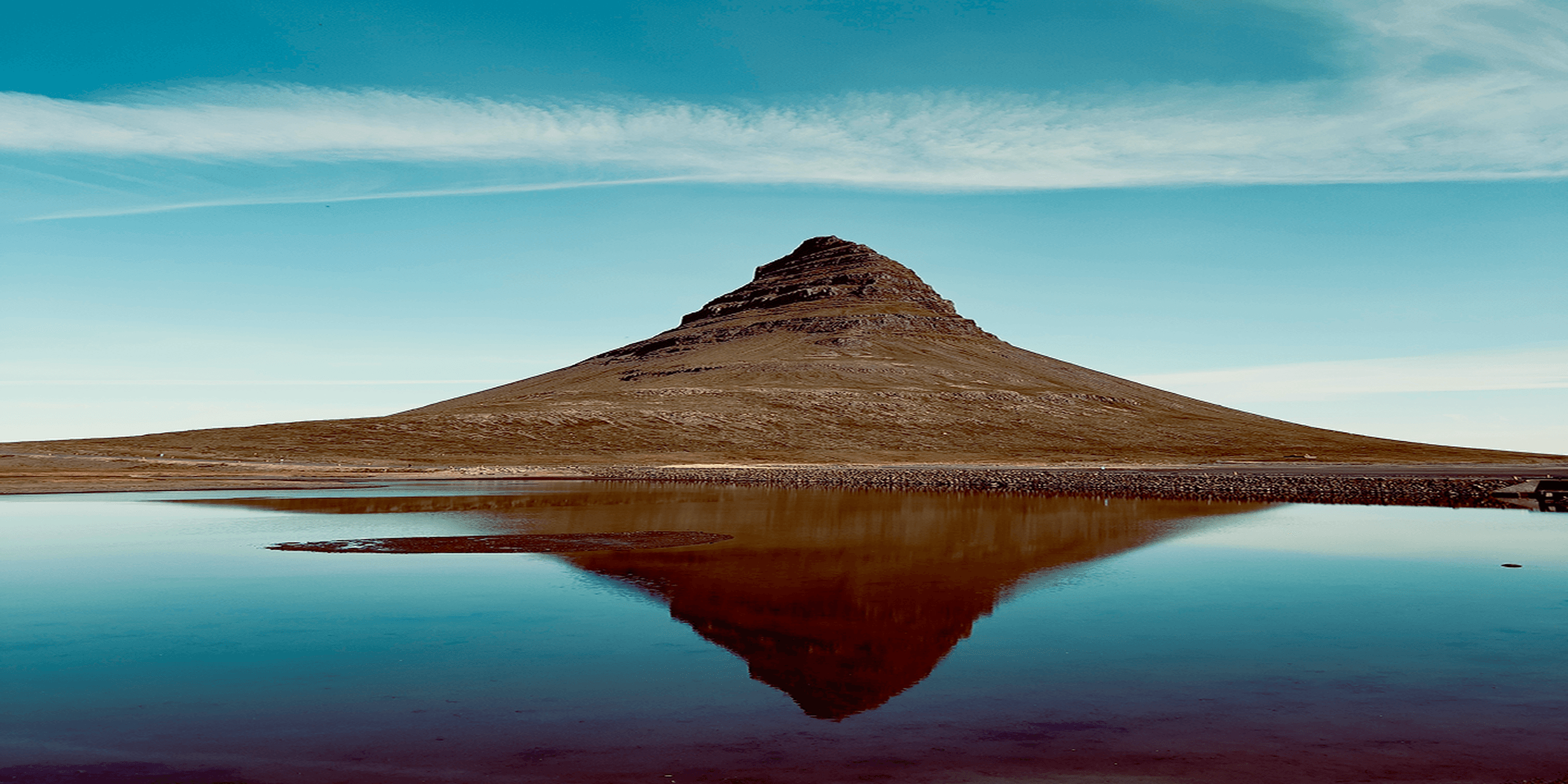

This guide is brought to you by Benedict Brain, a photographer, author, award-winning journalist and educator. He wrote You Will Be Able to Take Great Photos by the End of This Book and A Camera Bag Companion, both translated into multiple languages and sold globally. He writes the long-running The Art of Seeing column and lectures internationally on creative image-making.
Great photos are not always made at the moment you press the shutter. Often, they take shape afterwards, when you spend time refining what you’ve captured. This is the heart of post-processing. The good news is that if you have an Android phone, you already have the tools to begin.
It’s important to understand that post-processing isn’t just about fixing mistakes – although you can do that, within reason. Good post-processing is really about shaping your image to better express what you saw and – more importantly – what you felt at the time you took the photo. With just a few simple tweaks, a decent photo can become something far more powerful.
Great photos take shape afterwards, when you spend time refining what you’ve captured
Put simply, post-processing means editing your photo after you’ve taken it. It might involve cropping, brightening, adjusting colours or sharpening the details. It’s the part of photography where the raw material of the image becomes more finely tuned.
Before smartphones and digital cameras, this work was done in darkrooms. Photographers would carefully dodge and burn prints under enlargers, adjusting contrast and tone by hand. Now, you can do it all with your fingers on a screen – no nasty chemicals, no red lights, no mess.
Editing isn’t about turning your photo into something fake. It’s about making a series of subtle changes that bring it closer to how it felt in real life. A small crop can improve the balance. A gentle lift in brightness can bring out lost detail. A shift in colour can help reflect the warmth or coolness of the moment.
The aim is not to show off with visual tricks – the aim is to let your photograph communicate more clearly. Editing helps you move from a casual snapshot to something that feels more intentional, more considered and more expressive.
Post-processing might involve cropping, brightening, adjusting colours or sharpening the details
On most Android phones, open the native Gallery app. Tap on a photo to view it, then look for the Edit icon – usually a pencil or sliders symbol.
This opens the editing suite, where you’ll find options to crop, adjust brightness, contrast, colour, sharpen and apply filters. The tools vary slightly depending on your phone’s brand, but the basics are nearly always there. For this guide, we’re using a Samsung Galaxy A16.
If you’re new to editing, take your time. All changes are non-destructive, meaning you can always revert to the original. If you prefer to play it safe, use the Duplicate or Save as Copy option before you begin. That way, your original stays untouched and you can experiment freely.
A slight adjustment to colour can make the image feel more vibrant
Editing doesn’t need to feel technical or overwhelming. Here’s a five-step workflow to help keep things focused:
Crop and straighten the image
Remove distractions with healing tools
Adjust light and exposure
Refine colours
Sharpen and save
Let’s walk through each step in turn.
Even a well-framed photo can usually benefit from a slight crop. It can remove distractions, improve balance and help direct the viewer’s attention to where it matters.
Tap the Crop icon. Drag the edges of the frame to trim what’s not needed. Use the rotate tool to straighten any tilted horizons or vertical lines – especially useful in landscapes and architectural shots.
You can also change the aspect ratio to suit different formats, such as square for social media or a widescreen panoramic look. Be mindful not to crop too heavily, as this can reduce resolution and print quality.
Use the rotate tool to straighten any tilted horizons or vertical lines
Most Android phones – including Samsung Galaxy, Pixel and others – have a Healing tool within their editing suite, usually represented by a plaster or patch icon. If you have an older or more basic model, such as the Samsung Galaxy A16, you may not find this feature. In that case, try a third-party app like Snapseed (see below).
Tap the Healing tool and brush over any small distractions – a crisp packet, an unwanted object or a stray person in the background. The phone will automatically remove the selected area and fill it in with surrounding pixels. It works best on simple backgrounds like grass, sky or plain walls. Use it sparingly – Healing is ideal for cleaning up a scene, not for making dramatic changes.
Brush over anything in the frame you’d rather not see
After using the Healing tool
Tap the Adjust menu and look for controls such as Brightness, Contrast, Highlights and Shadows. Each Android phone may label them slightly differently, but the function is broadly the same.
Start by increasing Brightness or Exposure slightly to reveal more detail. Then fine-tune with Contrast to add depth and separation between light and dark areas. Use Highlights to control the brightest parts of the image, and Shadows to lift the darker regions. Make changes in small steps. Watch how the image responds and stop when it feels natural. Over-editing can quickly spoil the mood or realism of the shot.
Use Highlights to control the brightest parts of the image, and Shadows to lift the darker regions
Next, open the Colour menu. Here you’ll find sliders for Warmth, Saturation and sometimes Tint. Warmth controls the overall colour temperature – move it right to add a golden glow or left to cool things down. Tint shifts between green and magenta and is useful if the colours feel off. Saturation boosts or reduces the intensity of colours across the image.
Use these tools with care. Look closely at skin tones, skies and neutral areas like walls or clothing. If those look right, the rest usually falls into place. Avoid pushing Saturation too far – a small nudge often has the most pleasing effect. For a quick fix, try the Filters menu. Several built-in options can give your photo a clean, polished look with a single tap – ideal if you’re in a hurry to share.
Keep colour edits subtle – a small tweak can make a big difference
Scroll across to find the Sharpness or Detail tool. This can enhance fine textures like hair, leaves, stone or fabric, giving your image a crisper feel.
Use it cautiously. Too much sharpness can create harsh edges and introduce unwanted grain. Zoom in to check the results. If it looks scratchy or noisy, ease off. Some apps also include Noise Reduction, which can help smooth out grain in low-light images. Just be aware that it may soften other details, so apply it moderately.
Sharpness and definition give the image a crisper feel
Once you’re happy with your edits, tap Save or Done. Most Android editors will save a new version by default, though some allow you to Save a Copy instead.
You can always return and make more adjustments. Some photographers prefer to leave a photo for a few hours – or even overnight – and come back with fresh eyes. That distance can help you spot any over-editing and decide what works best.
Revisit your edit with fresh eyes
Android offers a wide range of third-party editing apps when you want more control, creativity or fun. One of the best – and free – options is Snapseed, available on the Google Play Store.
Snapseed gives you access to:
Selective editing for adjusting just part of an image
Healing tools with more precision
Text overlays and frames for personalised images
Double Exposure to blend two photos creatively
Curves, levels and fine-tuning for professional control
It’s powerful without being complicated. I often recommend Snapseed in workshops because it encourages experimentation while helping people grow in editing confidence.
Other excellent apps include Lightroom Mobile, great for advanced editing and raw image support; and VSCO, known for its calm, understated filters and clean interface.
Choose one or two that suit your style and learn them well. You don’t need to download everything – it’s better to master one app than to dabble with many.

Use third-party apps to add borders

Add text

Add double exposure

Or add film effects
Post-processing isn’t a shortcut, and it shouldn’t be used to rescue a poor photo. It’s a continuation of the creative process – a way of exploring tone, light and meaning. It’s how you decide what matters in the frame.
Whether you’re working on a portrait, a landscape, a street scene or a moment from everyday life, edit slowly and with care. Enjoy the process. Let it be thoughtful. Photography isn’t just about seeing – it’s about shaping what you saw into something worth sharing.
Happy editing.