Guides
Pro Tips: let captions do the storytelling for you
How to turn small notes into big memories – with or without writing a word
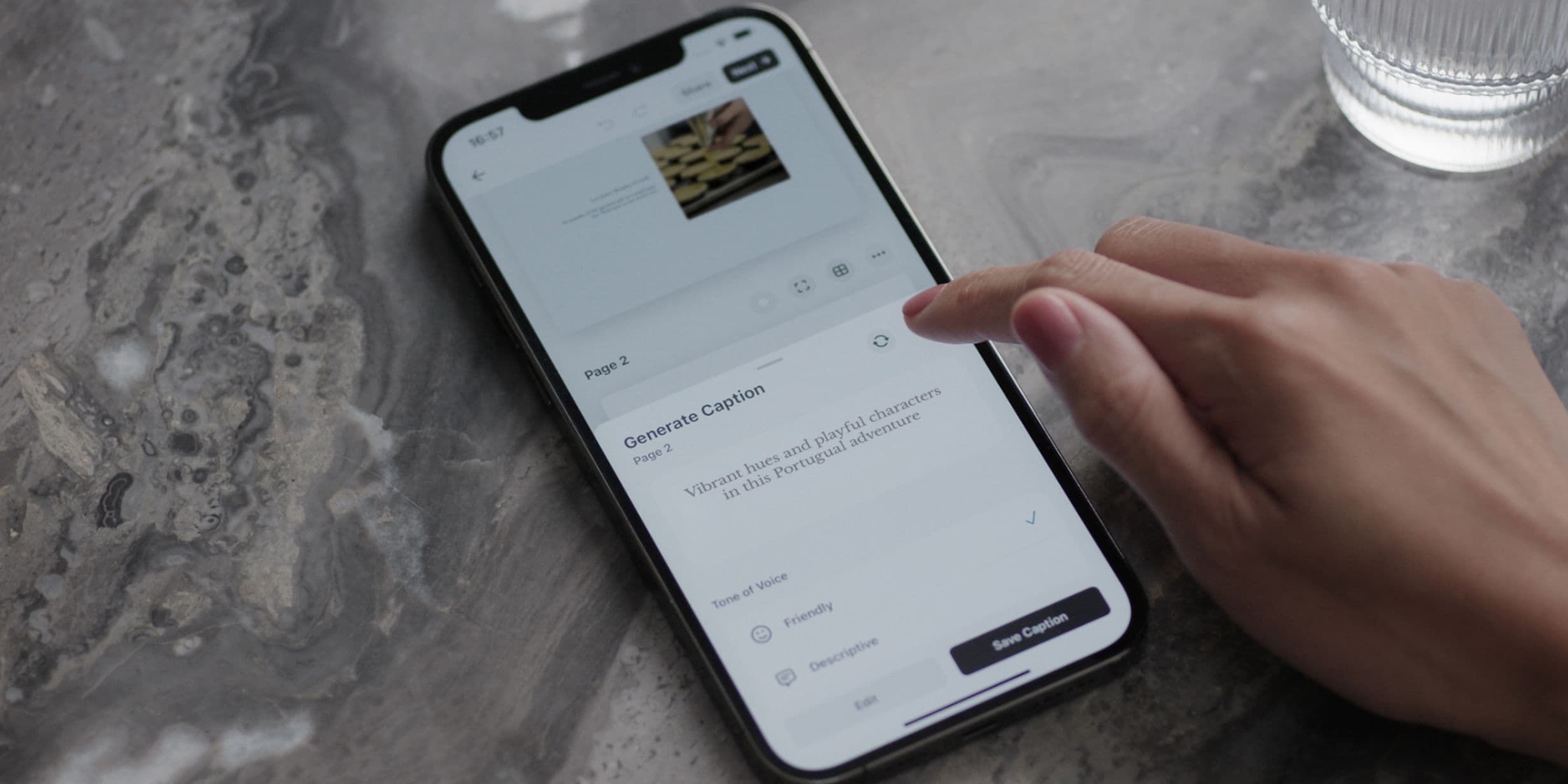
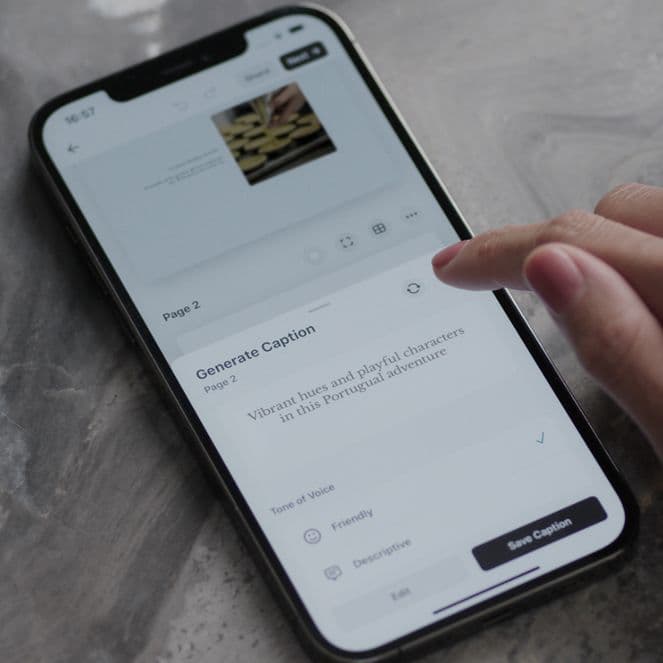
Guides
How to turn small notes into big memories – with or without writing a word
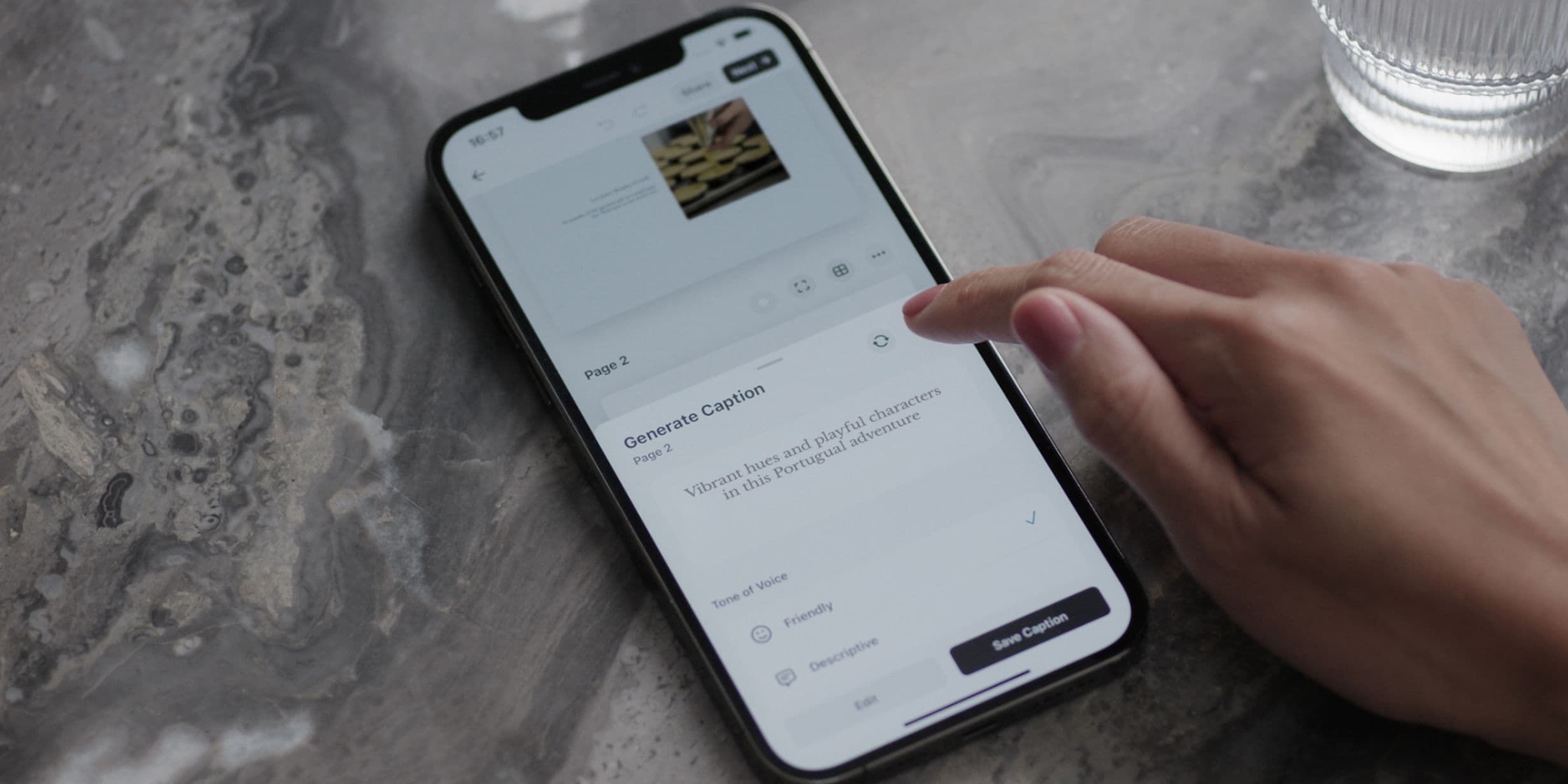
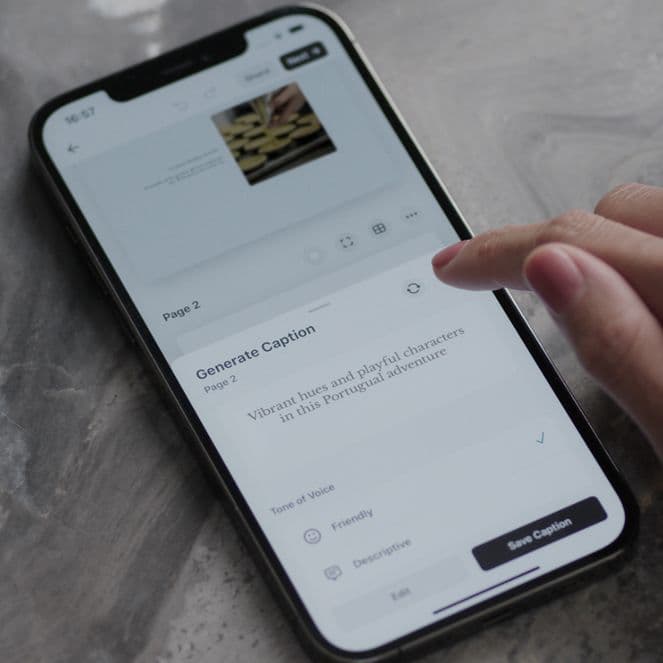
If you’ve ever opened a blank text box and frozen, you’re not alone. When creating a Photo Book, many people skip adding captions because writing can feel intimidating – especially on a phone. It’s fiddly, time-consuming and it can be easy to feel self-conscious when you’re not sure what to say.
But a short note can completely transform a page – helping future-you (and someone else) remember what made that moment special. That’s why Popsa makes it easy to add captions anywhere into your Photo Book, and why the app now includes an AI-powered caption generator to help you break through the blank-page feeling and get started faster.
Here’s how to work with captions in your Photo Book – and how to make the most of them, even if you don’t feel like a writer.
You can add a caption to any page of a Photo Book, Calendar, Print, Tile or ornament.
Just tap the three dots (…) in the top-right corner of the page and select Add Caption. This opens a text editor where you can write your own message, memory or detail.
You can customise it, too – try different fonts, resize the text or reposition it using the toolbar above your keyboard. When you hit Save, the caption appears at the bottom of the page. You can tap on it again at any time to make changes.
If you’re not sure what to write, try using Generate Caption with AI. You’ll find this in the same menu – just tap the three dots and select the option.
Popsa’s AI uses photo metadata to detect the location and, if available, the names of people in your photos. The app combines this information into a natural-sounding caption to get you going. Don’t like the first suggestion? Tap the Refresh button to see more. You can also scroll down to explore different tones and writing styles, so your captions match the mood of your book.
You’re free to tweak anything – remove a location, change a name or add your own touch. Every time you adjust the details, Popsa will generate a new version based on your preferences. Once you’re happy, tap Save to apply it.
Captions are a powerful way to keep the context, stories and emotions attached to your images. They help anyone looking at the photos to remember what really mattered – from the name of that tiny café in Lisbon to the joke behind the moment that made everyone laugh.
Adding even just a few words helps anchor memories in time. And with Popsa’s AI support, you’re never staring at an empty box again – you’re just shaping a story that’s already begun.